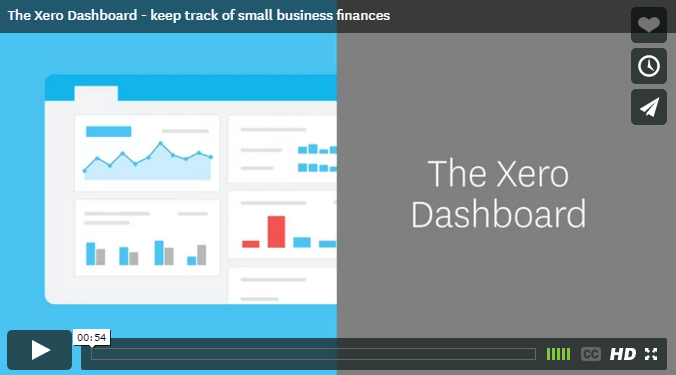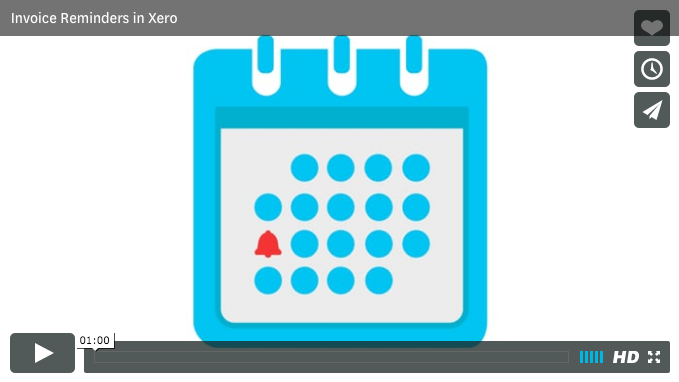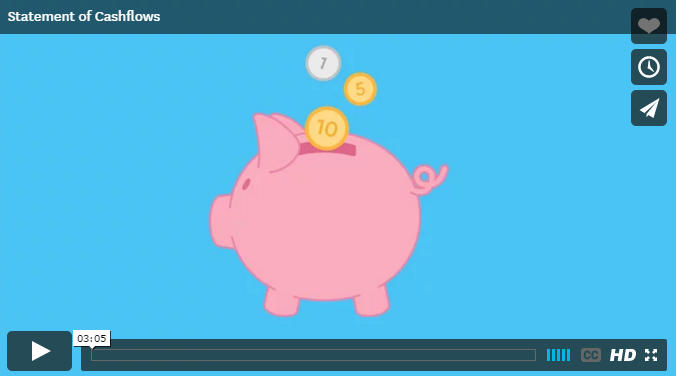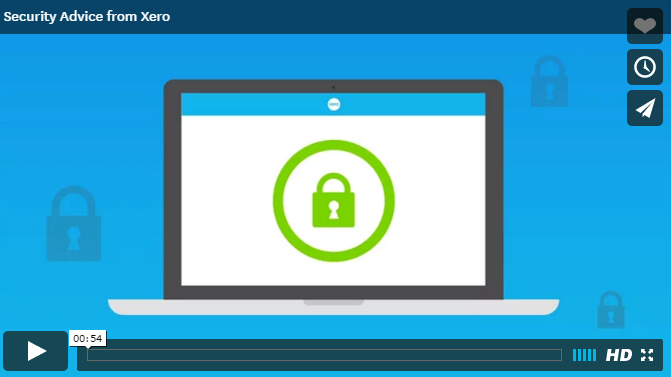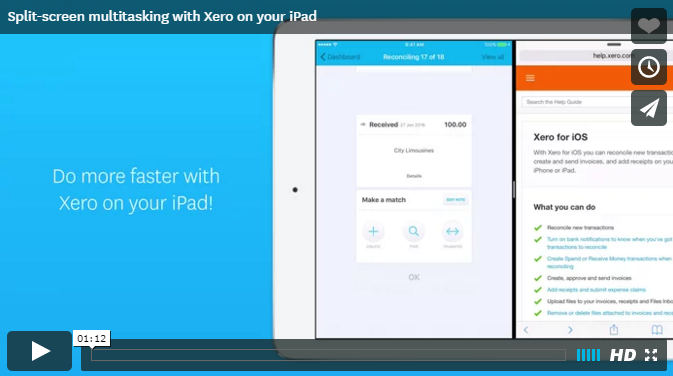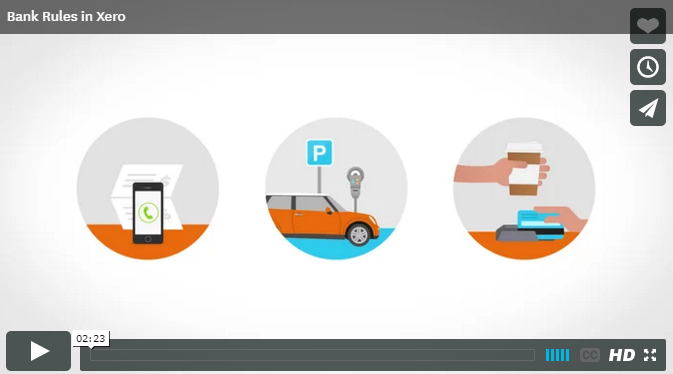The top 5 Benefits of Cloud Accounting with Xero
Have you heard the hype about cloud accounting and wondered “how is it going to help my business?”
Many business owners are making the switch to cloud accounting, at first it seems daunting and too hard, but with the right team on board to help you with the transition the long term benefits far outweigh the switch.
Here are the top 5 benefits of Cloud Accounting
1. On-Demand Access
With a Cloud-based system, you’re not restricted to desktop computers located in one physical location.
XERO allows you to access data via a web browser or mobile app. Use your smartphone and tablet devices. Your mobile devices become your business centre where you can access your financial data at anytime from anywhere with decent internet coverage.
2. Up-to-Date, Real-Time Reporting
Data in traditional desktop accounting systems is often not up to date. The problem with this is businesses are making decisions and allocating resources based on outdated information.
What’s more, it’s impossible to make accurate cash flow projections based on outdated data. XERO gives qualified users (those with the necessary access credentials) ready access to real-time data. A business owner doesn’t have to wait to the end of the month or the quarter for an actionable report on the business’s cash flow.
3. Software Is Always Up to Date
Another issue with traditional software applications is that the onus falls on the business to regularly download and install new versions of the software. Compatibility issues can arise when collaborators share data with each other using desktops and laptops installed with different versions of the software. With XERO, everyone accessing the application is accessing the latest version of the application, eliminating any compatibility issues.
4. Reduced Operating Costs
XERO eliminates many of the upfront and continuing IT costs associated with installing and maintaining a traditional accounting system.
XERO is a software as a service application. That is a business pays a monthly subscription fee to access the application. The business pays nothing extra to upgrade the software, maintain an onsite network, upgrade the server, or have an IT team on call. For a single monthly fee, the provider ensures uninterrupted, 24/7 access.
5. Enhanced Data Security
If you’re using a USB thumb drive to move data from one computer to another, then there is always the risk of losing the USB drive.
What if your laptop is stolen or misplaced and all your precious accounting records are stuck on that laptop’s hard drive?
You’ve not only lost access to all your essential financial data, but it could take weeks to rebuild that data again. With a Cloud-based application like XERO all your data exists in the Cloud, not on your hard drive and you can access it from anywhere using a secure login.
If you would like more information on how moving to Xero could benefit your business give our office a call today on 1300 015 130. Happy to have a chat.
Specialising in Xero bookkeeping, Notch Above is a Brisbane bookkeeper and BAS Agent located in Alderley that offers Xero setup, as well as training and ongoing support. Notch Above can take care of all the bookkeeping tasks you would rather not do, like bank reconciliations, supplier payments, payroll services, debtor control and BAS returns.
Like us now on Facebook.
Follow us now on Twitter.
Connect with me on LinkedIn.
Visit our Website.